Koha How-To
Monday Minutes: Adding a Twitter feed to the OPAC
In today's Monday Minute Kelly and Jessie will walk you through the process of adding a social media feed to your Koha OPAC. If you want to add a Facebook feed, twitter feed, Instagram, Pinterest, etc. it is pretty easy. Follow the steps below to add one to your OPAC.
Adding a Social Media Feed to your Koha OPAC
- First visit the social media platform you want to embed on your Koha OPAC.
- Make sure you know your direct URL for your social media platform. Generally your library will have a unique page for your institution.
- Enter your library social media url into the embed instructions
Follow the instructions from the Social Media site and copy the embed code.
Adding the embed code to Koha
- Login into your staff client
- Click on Administration
- In the Global System Preferences search for OPACNavRight
- This will show the following HTML in the right hand column of the main page under the main login form
- Click the "Click to Edit"
- Copy and paste the emed code you just created in the steps above.
- Click Save all OPAC preferences
- Refresh your OPAC and check out the new feed!
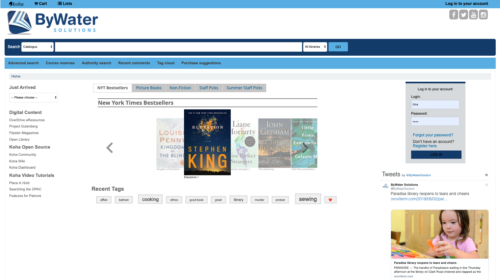
Read more by Jessie Zairo

