Placing Holds
Placing holds in Aspen is very easy and intuitive for patrons. They are given a 'Place Hold' button right in the search results for physical records and any eContent vendors you have if they cannot immediately check out the record.

The holds behavior - title level, item level, or volume level holds - inevitably follows your circulation and holds policies within your ILS. We do have places in Aspen where we can let the system know what kind of behavior it should have in regards to holds, which we will be covering in part two of this series on holds in Aspen. There is new functionality in the newest release of Aspen - 20.01. Now when a patron is placing a hold on a title, Aspen will check to see if all items have an associated volume, and if not give the patron the option to place a title level hold rather than a volume level hold.
Once Aspen determines what type of hold needs to be placed and the patron finalizes the placing of the hold, they are given a popup box with more information. This box can be customized for your library. This box has the capability to allow the patron to define where they want to pick up the item, if you allow them to choose. Additionally, they can choose if the hold should be cancelled if they do not receive it before a certain date.

Once they submit the hold request, another popup appears with a success message, where they are in the queue, how many holds they have and three recommendations of titles similar to what they placed on hold that are currently available. At this point, the hold will automatically display on the patron account. Another recent update in 21.01 ensures transparency at this step with holds to reduce patron confusion. Now when the patron remembers their hold location, Aspen will display the pickup location within the success message and if there are alternate possible pickup locations, there is a link included on screen directing the patron to their account where they can change that option.
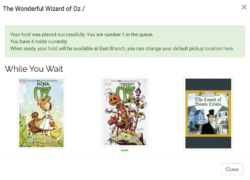
Holds in the Patron Account
In 'My Account', patrons can see all holds they have placed throughout all your content. So a patron will see physical materials and any holds placed in Aspen from vendors like Overdrive, Cloud Library and Axis360. The landing page in the holds section will give them a list of 'Holds Ready for Pickup' and 'Pending Holds'.

Depending on your configuration and circulation rules, in the 'Pending Holds' section patrons have the option to 'Cancel Hold', 'Change Pickup Loc', and 'Freeze Hold'. Additionally there is a feature called 'While You Wait', which we talk about below.
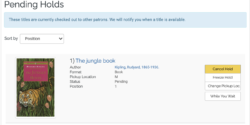
Hold Preferences
In the 'My Account' under 'Account Settings', you will find a section called 'My Preferences'. If you allow patrons to make changes to hold preferences, this is where the patron has the capability of changing their 'Preferred Pickup Location', where they can define 'Alternate Pickup Locations', and they can choose to 'Bypass pickup location prompt when placing holds'. After any changes made here, the patron only has to click 'Update My Preferences' and Aspen will begin honoring those changes!

While You Wait
This feature will display a popup box to the patron when they place a hold with three alternative similar titles that are currently available. The patron can always access these suggestions after the fact, as well, in the holds section of their account. Next to each hold, there is a 'While You Wait' button that will show the popup at another convenient time. This is based on subjects, topics, awards, author, era, genre, geographic facet, MPAA rating, audience, and accelerated reader level.
You can see more on recommendation features in Aspen in this weeks' Aspen Weekly.
Come back to learn in Part Two of the Aspen Discovery Holds series where we set up all of this customization in the administration menu!
Read more by Addie Van Salisbury

